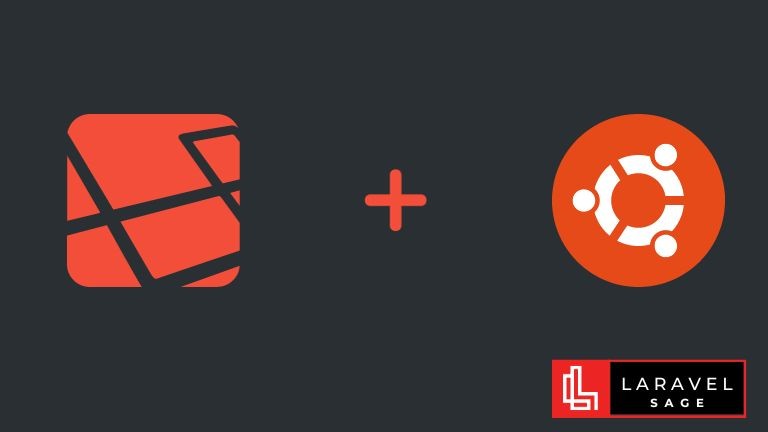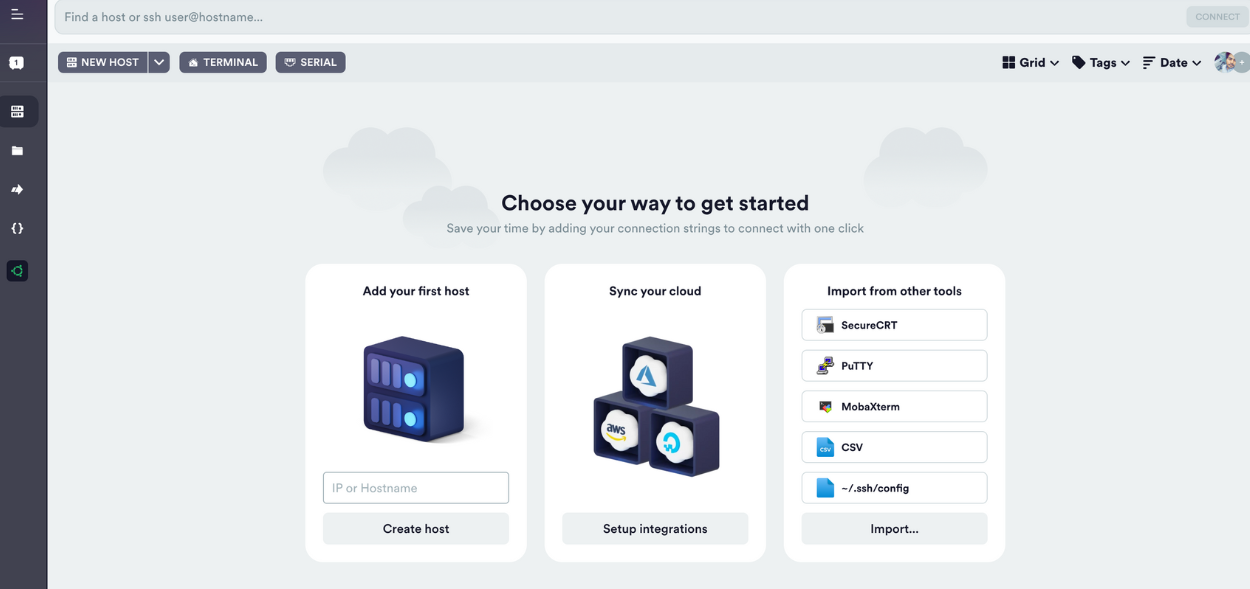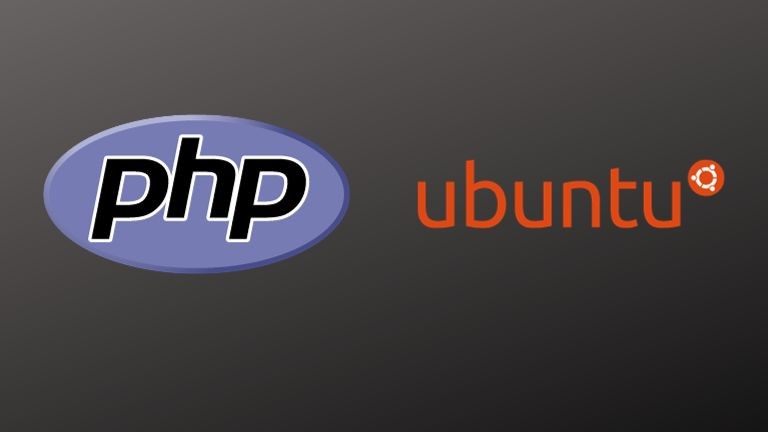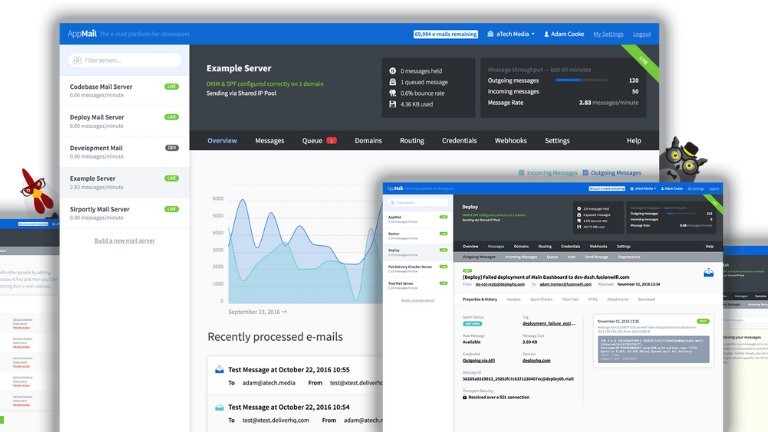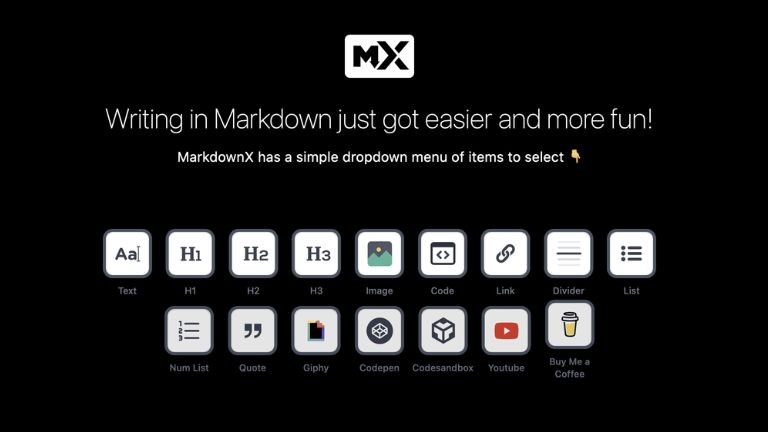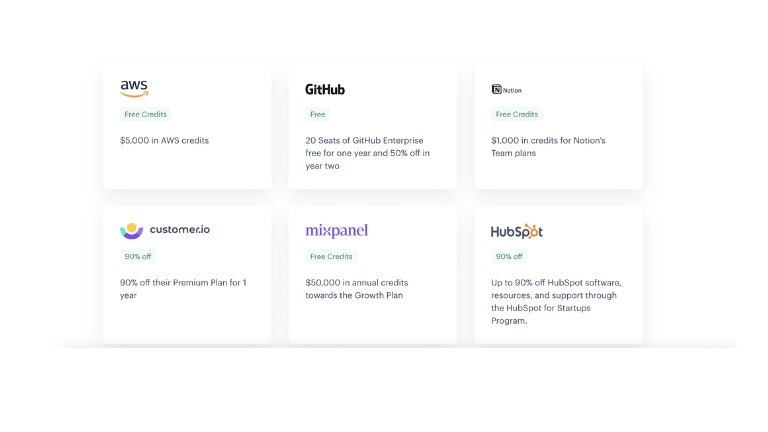Are you tired of spending valuable time searching for server information and manually updating passwords and IP addresses? Look no further than Termius, the revolutionary SSH connection manager that streamlines remote server management. With its user-friendly interface and powerful features, It is the go-to tool for professionals seeking efficient and secure server access. In this comprehensive guide, we will explore the ins and outs of Termius, from setting up connections to utilizing advanced features like SSH key authentication and snippets. Let's dive in and discover how it can supercharge your remote server management workflow.
Introduction to Termius
Termius is a versatile SSH connection management application available for Linux, macOS, and Windows. It offers a graphical user interface (GUI) that simplifies the process of creating and managing SSH connections to remote servers. With just a single click, you can effortlessly connect to your servers and perform various tasks, all within the intuitive interface. Whether you're a developer, system administrator, or IT professional, Termius is designed to enhance your productivity and streamline your workflow.
Key Features of Termius
Termius boasts a wide range of features that make it an indispensable tool for SSH connection management. Here are some of the key features that set apart from other SSH clients:
1. Easy Connection Creation
Adding a new host to Termius is a breeze. Simply open the app and click on the "Add" dropdown menu, then select "New Host." From there, you can configure your new host by providing a label, host address, username, and password. It automatically saves this information, eliminating the need for manual updates.
2. SSH Key Authentication
Termius supports SSH key authentication, which provides an extra layer of security and convenience. If you already have an SSH key on your local system, you can easily add it to Termius. By clicking "Set A Key" and selecting the appropriate key file, you can seamlessly authenticate your SSH connections without the hassle of entering passwords.
3. Grouping of Hosts
Managing multiple servers can be overwhelming, but Termius simplifies the process by allowing you to create groups of hosts. With this feature, you can organize your servers based on projects, clients, or any other criteria that suits your needs. Grouping hosts enables quick and easy access to specific servers, saving you valuable time and effort.
4. SFTP Connections and Port Forwarding
Termius goes beyond standard SSH connections by offering built-in support for SFTP (Secure File Transfer Protocol) and port forwarding. With SFTP, you can securely transfer files between your local machine and remote servers. Port forwarding allows you to redirect network traffic from one port on your local machine to a port on a remote server, enabling seamless communication between different systems.
5. Snippets for Automation
Automation is a key aspect of efficient server management, and Termius delivers with its snippet feature. Snippets allow you to store and execute commonly used commands or scripts with a single click. Whether you need to update software packages, restart services, or perform any other routine task, snippets enable you to automate these actions, saving you time and effort.
Termius Pricing Options
Termius offers both free and paid plans, providing flexibility to suit various user requirements.
Choose the plan that aligns with your needs and take advantage of Termius's advanced features to optimize your remote server management workflow.
Getting Started with Termius
To begin using Termius, follow these simple steps:
Sign up for a Termius account on the official website.
Download the Termius GUI tool for your preferred operating system (Linux, macOS, or Windows).
Install the Termius application on your system.
Launch and sign in with your account credentials.
You're now ready to start managing your SSH connections with Termius!
Adding a Host to Termius
Adding a new host to Termius is a straightforward process. Here's a step-by-step guide:
Open the Termius app and navigate to the main window.
Click on the "Add" dropdown menu and select "New Host."
A new sidebar will appear, allowing you to configure the host.
Provide a label for the host, enter the host address, and add an optional tag.
Enter the username and password for the remote host.
Termius automatically saves the information for future use.
By following these steps, you can quickly add and manage multiple hosts, eliminating the need for manual server organization.
SSH Key Authentication with Termius
SSH key authentication offers enhanced security and convenience compared to traditional password-based authentication. Termius fully supports SSH key authentication, allowing you to authenticate your SSH connections effortlessly. Here's how you can set it up:
Generate an SSH key pair on your local system using the command ssh-keygen.
After generating the key pair, open and select the host you want to configure.
Click on "Set A Key" and choose the option to import a key from a file.
Locate your private key file (usually named id_rsa) and select it.
Termius will automatically populate the private key field.
Click "Save" to complete the SSH key authentication setup.
With SSH key authentication enabled, you can enjoy a secure and password-free SSH connection experience.
Creating and Using Snippets in Termius
Snippets are a powerful feature in Termius that allow you to automate repetitive tasks by storing and executing commonly used commands or scripts. Here's how you can create and use snippets:
Open Termius and navigate to the left navigation menu.
Click on "Snippets" to access the snippet management interface.
Click on "+SNIPPET" to create a new snippet.
Provide a name for the snippet and enter the desired command or script in the script text area.
Save the snippet by clicking the appropriate button.
To use a snippet, either create a new host or edit an existing host in Termius.
Under the SSH Agent Forwarding section, select the desired snippet from the available options.
When connecting to the host, the selected snippet will automatically run.
By leveraging snippets, you can automate repetitive tasks and streamline your workflow, ultimately saving time and effort.
Conclusion
Termius is a game-changer when it comes to SSH connection management. Its intuitive interface, robust feature set, and compatibility with multiple operating systems make it the ultimate tool for efficient remote server management. From easy connection creation to SSH key authentication and snippet automation, It provides the essential features you need to streamline your workflow and boost productivity. Sign up for an account, download the app, and experience the power of seamless SSH connection management today.
Remember to check out Termius's pricing options to unlock additional advanced features and take your remote server management to the next level. Embrace the efficiency and security – your go-to SSH tool for Mac, Linux, and Windows.
To explore all these features and more, check out Termius and elevate your terminal experience.

Full-stack developer with a knack for Merging creativity with technical expertise for standout solutions.